| visible text (often blue) |
the real web URL underneath the link |
| https://www.sunday-school.org | https://www.sunday-school.org |
| https://www.sunday-school.org
|
http://www.child-porno,com |
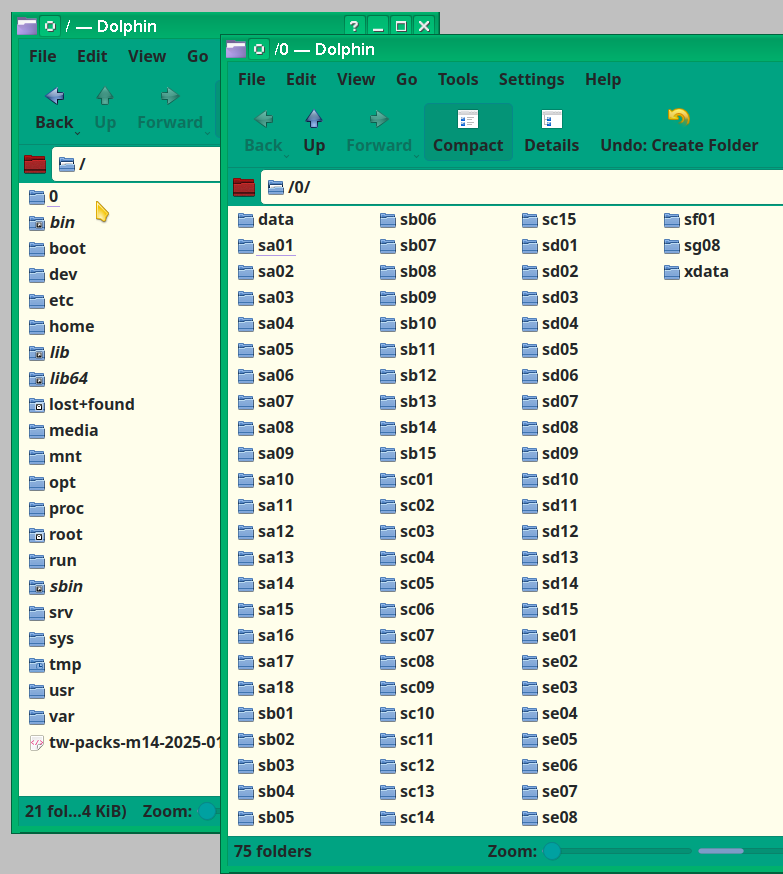
| partition |
OS (DE) |
||
| 11 |
copy2file-pending | Artix (kde) | |
| 12 |
copy2file & reinstall | Devuan (xfce) | |
| 13 |
reinstall for gpu | Slackware (xfce) | no DM, log in then do startx |
| 14 to 21 |
Tumbleweed (kde) | choice of DM (Desktop Managers): sddm.. | |
| 15 |
Void (xfce) | ||
| 16 |
MxLinux (xfce) | ||
| 17 |
Leap (kde) | choice of DM (Desktop
Managers): sddm.. |
|
| 18 |
Manjaro (cinnamon) | ||
| 19 |
PcLinux (kde) | ||
| 20 |
Debian (kde) | |
| partition |
OS (DE) |
init |
DM |
Resolution |
Su-FM |
| 11 |
Artix (kde) |
openrc+ |
can set 1920x1080 |
# dolphin |
|
| 12 |
Devuan (xfce) |
openrc+ |
720x480 |
# thunar |
|
| 13 |
Slackware
(xfce) |
sysvinit |
"startx" |
can set 1920x1080 | |
| 14 |
Tumbleweed
(kde) |
systemd |
sddm + |
can set 1920x1080 | menu: FM superuser |
| 15 |
Void (xfce) |
runit |
can set 1920x1080 |
# thunar |
|
| 16 |
MxLinux (xfce) |
sysvinit/sd-shim |
lightdm |
can set 1920x1080 |
# thunar & featherpad |
| 17 |
Leap (kde) |
systemd |
ssdm + |
can set 1920x1080 | menu: FM superuser |
| 18 |
Manjaro
(cinnamon) |
systemd |
+ |
seems 1920x1080 |
# nemo |
| 19 |
PcLinux (kde) no#1 DE |
sysv |
can set 1920x1080 | ||
| 20 |
Debian (kde) |
systemd+ |
sddm |
can set 1920x1080 |
# dolphin |
| partition |
OS |
Package-list |
command line |
| 11 |
Artix |
pacman -S packagename,
pacman -Qe > mypaxfile.txt, pacman -S $(awk '{print $1}'
mypaxfile.txt), pacman -Sy (repo update), pacman
-Su (syst. update), pacman -R package
(removal), pacman -F package (file find?) insert into /etc/pacman.conf ######### user added lines ###### # as per https://wiki.artixlinux.org/Main/Repositories [universe] Server = https://universe.artixlinux.org/$arch Server = https://mirror1.artixlinux.org/universe/$arch Server = https://mirror.pascalpuffke.de/artix-universe/$arch Server = https://artixlinux.qontinuum.space:4443/universe/os/$arch Server = https://mirror.alphvino.com/artix-universe/$arch ############################# https://wiki.artixlinux.org/Main/Repositories#Universe install artix-archlinux-supportGUI: pamac.. many problems, doesn't specify whose password it wants, when given doesn't accept any password but locks account! |
|
| 12 |
Devuan |
apt list > packlist-2024-08-16.txt | apt install
/path/google-earth-pro-stable_current_amd64.deb GUI: Synaptic OK |
| 13 |
Slackware |
slpkg
-F package (find), slpkg -s sbo yoshimi, slpkg -i yoshimi
(install), slpkg -r yoshimi,(remove), slpkg health, --silent
(healthcheck print only errors) installpkg (distro-packs, offline, needs full pkg name), removepkg, upgradepkg pkgtool (distro-packs) slackpkg distro packs, online: (installed w. installpkg, requires 1 repo uncommented in /etc/slackpkg/mirrors slackpkg update (update infos), slackpkg upgrade-all (release 'patches'),slackpkg install binutils sbotools GUI: sbopkg is 1/2 gui (curses, NO depends!) download, then do: #installpkg sbopkg-version-noarch-1.tg(z?) |
|
| 14 |
Tumbleweed |
export/import by yast |
#zypper dup
...to upgrade rolling system GUI: Yast provides GUI based repo as well as package managment among many other services. It can export {save out} the package list or import {load} any package list. |
| 15 |
Void https://docs.voidlinux.org/xbps/index.html |
xbps-query -m >
~/list_manual xbps-query -l > ~/list_all install list: xbps-install -S $(cat yourlist) |
update: #
xbps-install -Su instyall: # xbps-install librewolf remove: # xbps-remove gftp |
| 16 |
MxLinux |
||
| 17 |
Leap |
export/import by yast |
GUI: Yast provides GUI based repo as well as package managment among many other services. It can export {save out} the package list or import {load} any package list. |
| 18 |
Manjaro |
GUI: 'package manager' update causes grub to run withOUT foreign-OS probing!!! | |
| 19 |
PcLinux |
Single-repo setup Synaptic remember to RELOAD! |
|
| 20 |
Debian (kde) |
apt install
/path/google-earth-pro-stable_current_amd64.deb GUI: Synaptic? |
| partition |
OS |
GUI |
/etc/group |
/etc/passwd |
| 11 |
Artix |
users:x:984:u0,u1
vboxusers:x:440:u0,u1 root:x:0:root u0:x:1000: u1:x:1001: |
root:x:0:0:root:/root:/bin/bash u0:x:1000:1000:,,,:/home/u0:/bin/bash u1:x:1001:1001:,,,:/home/u1:/bin/bash |
|
| 12 |
Devuan |
root:x:0: users:x:100:u0,u1 u0:x:1000: u1:x:1001: |
root:x:0:0:root:/root:/bin/bash u0:x:1000:1000:u0:/home/u0:/bin/bash u1:x:1001:1001:u1:/home/u1:/bin/bash |
|
| 13 |
Slackware |
root:x:0:root users:x:100:u0,u1 u0:x:1000: u1:x:1001: |
root:x:0:0::/root:/bin/bash u0:x:1000:1000::/home/u0:/bin/bash u1:x:1001:1001::/home/u1:/bin/bash |
|
| 14 |
Tumbleweed |
Yast |
root:x:0:brltty users:x:100:u0,u1 vboxusers:x:442:u0,u1 Suse does NOT use groups based on each user by default |
root:x:0:0:root:/root:/bin/bash u0:x:1000:1999::/home/u0:/bin/bash u1:x:1001:1999::/home/u1:/bin/bash brltty:x:449:449:Braille Device Daemon:/var/lib/brltty:/usr/sbin/nologin |
| 15 |
Void |
root:x:0: users:x:100:u0,u1 u0:x:1000: u1:x:1001: |
root:x:0:0:root:/root:/bin/bash u0:x:1000:1000:u0:/home/u0:/bin/bash u1:x:1001:1001:u1:/home/u1:/bin/bash |
|
| 16 |
MxLinux |
root:x:0: users:x:100:u0,u1 u0:x:1000: u1:x:1001: |
root:x:0:0:root:/root:/bin/bash u0:x:1000:1000::/home/u0:/bin/bash u1:x:1001:1001::/home/u1:/bin/bash |
|
| 17 |
Leap |
Yast |
root:x:0:brltty users:x:100:u0,u1 vboxusers:x:442:u0,u1 Suse does NOT use groups based on each user by default |
root:x:0:0:root:/root:/bin/bash u0:x:1000:1999::/home/u0:/bin/bash u1:x:1001:1999::/home/u1:/bin/bash brltty:x:449:449:Braille Device Daemon:/var/lib/brltty:/usr/sbin/nologin |
| 18 |
Manjaro |
root:x:0:root users:x:984:u0,u1 u0:x:1000: u1:x:1001: |
root:x:0:0::/root:/usr/bin/bash u0:x:1000:1000::/home/u0:/bin/bash u1:x:1001:1001::/home/u1:/bin/bash |
|
| 19 |
PcLinux |
ControlCenter |
root:x:0: users:x:100:u0,u1 u0:x:1000: u1:x:1001: |
root:x:0:0:root:/root:/bin/bash u0:x:1000:1000::/home/u0:/bin/bash u1:x:1001:1001::/home/u1:/bin/bash |
| 20 |
Debian |
root:x:0:root users:x:100:u0,u1 u0:x:1000: u1:x:1001: |
root:x:0:0:root:/root:/bin/bash u0:x:1000:1000::/home/u0:/bin/bash u1:x:1001:1001::/home/u1:/bin/bash |
| partition |
OS (DE) |
|
| MANY or all DISTROS! |
Avoid unnecessarily
formatting swap partitions, it changes their UUID. |
|
| 11 |
Artix (kde) |
"insecure use of root"?
copy mirrorsd from m4? search=https://packages.artixlinux.org/packages |
| 12 |
Devuan (xfce) |
|
| 13 |
Slackware
(xfce) |
|
| 14 |
Tumbleweed
(kde) |
|
| 15 |
Void (xfce) |
|
| 16 |
MxLinux (xfce) |
|
| 17 |
Leap (kde) |
|
| 18 |
Manjaro
(cinnamon) |
|
| 19 |
PcLinux (kde) |
problems w. cLi-created
users, use GUI. |
| 20 |
Debian (kde) |
sdddm? |